Free and open source 3D creation suite
Here’s Why Blender’s Changed Everything After 8 Months
Blender: Shortcut System from Chaos to Order
🎯 Key Takeaways
- Blender’s shortcut system isn’t random – it’s systematically designed for maximum productivity once mastered
- Maya user transition journey: 6 months resistance → 30 days focused learning → complete workflow revolution
- 8-month results: 2-3x speed improvement, but steep learning curve requires significant time investment
Everyone warned me that Blender’s shortcuts were confusing and backwards, so I spent six months trying to customize them to match Maya. I remapped Tab, tweaked the mouse controls, and even tried third-party addons that promised to make Blender “behave normally.” What a waste of time that turned out to be.
📋 What's Inside This Review
- Blender: Shortcut System from Chaos to Order
- 🚨 The Crisis: When Blender Nearly Cost Me a Client
- 🔄 The Desperate Search for Solutions
- 🧠 The Breakthrough: Learning Blender’s Language
- 🍳 From Kitchen Chaos to Chef’s Precision
- 🔧 The Hidden Genius Behind Blender’s Shortcuts
- 🏆 The Solution: Mastering the System That Almost Defeated Me
- ⚖️ Maya vs Blender: The Kitchen Philosophy Difference
- 🎯 Specific Shortcuts That Transformed My Kitchen Workflow
- 🏆 Final Verdict: From Crisis to Complete Transformation
- 🎯 When Blender’s Shortcuts Will Save (or Sink) Your Projects
- 🔗 Additional Resources and Learning Materials
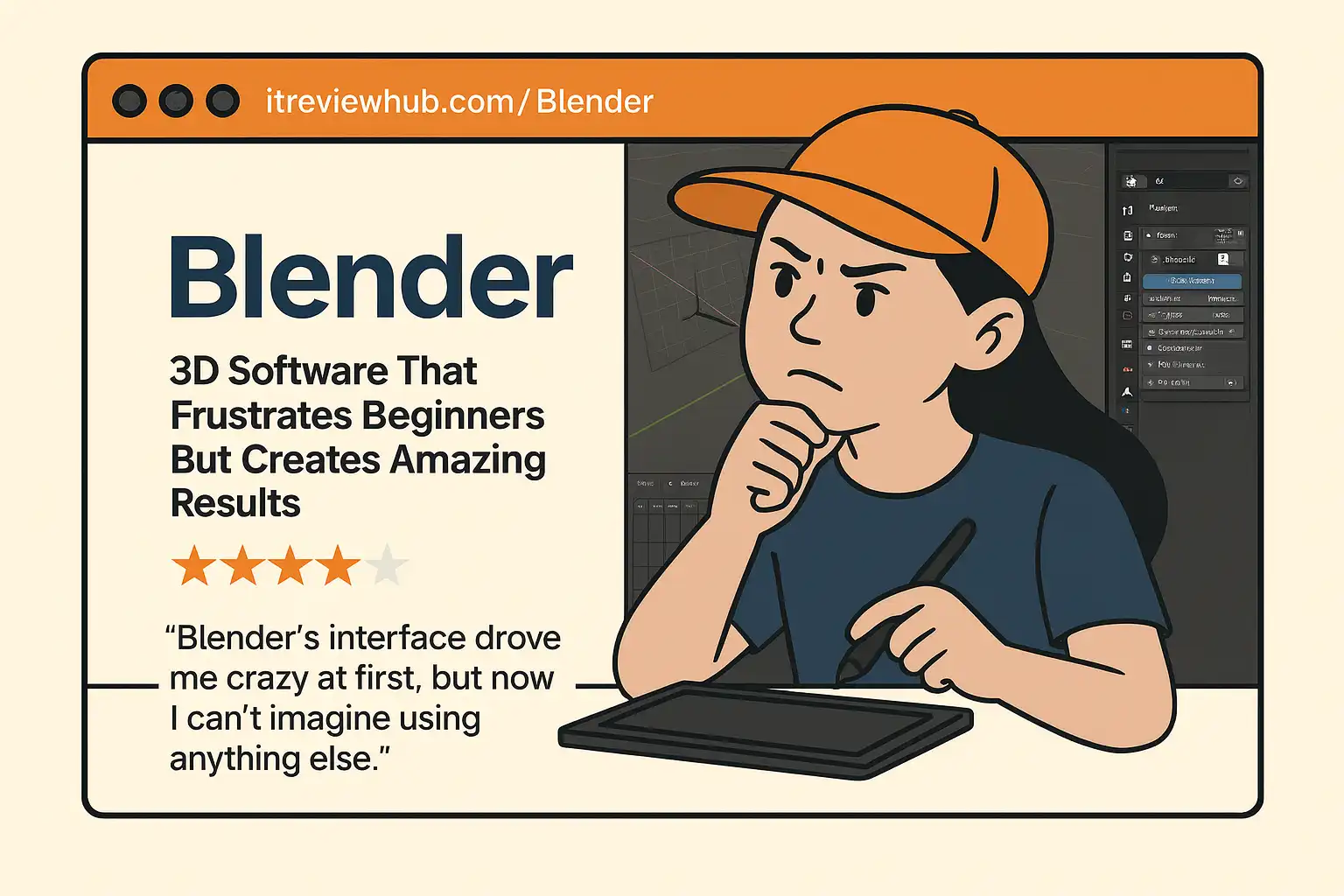
🚨 The Crisis: When Blender Nearly Cost Me a Client
March 2024. I had just landed my biggest architectural visualization contract yet – a luxury hotel complex worth $80,000 in fees. The client specifically requested Blender for compatibility with their in-house team. No problem, I thought. How hard could it be to switch from Maya?
The project deadline was approaching fast, and I was drowning. Four hours into what should have been a simple edge loop selection task, I was still fumbling with Alt+click combinations that worked completely differently than Maya. My productivity had dropped to maybe 20% of normal speed.
When I first downloaded Blender 4.0, I approached it like any other 3D software. Right-click to select? Nope. Middle mouse to pan? Wrong again. The infamous Tab key that everyone talks about? I had no clue what it actually did for the first three weeks.
The breaking point came during that first client project deadline. I spent four hours just trying to figure out how to properly select edge loops. In Maya, it’s Alt+click. In Blender? Alt+click selects a completely different thing, and the actual shortcut is Alt+Shift+click, but only sometimes, depending on what mode you’re in.
Coming from six years of Maya and Cinema 4D, Blender felt like learning to drive in a foreign country where everything is backwards. I heard other users mention that Blender’s UI was “finally fixed” after version 2.8, but honestly, it still felt completely alien to me.
🔄 The Desperate Search for Solutions
Faced with potential project failure, I tried everything. I spent $200 on third-party addons that promised to make Blender work like Maya. I downloaded custom keymap files from forums. I even considered hiring a Blender freelancer to finish the project while I pretended to understand what they were doing.
But then I made a decision that changed everything: instead of fighting the system, I would learn Blender’s shortcuts exactly as designed, without customization. I invested in the Blender Development Fund ($120/month) to access advanced tutorials and forced myself to use default settings for 30 days.
🧠 The Breakthrough: Learning Blender’s Language
Week one was brutal. I felt like a complete beginner again, fumbling through basic operations that I could do in Maya with my eyes closed. But around week three, something clicked. I started to understand why Blender’s shortcuts were organized the way they were.
Take the G-R-S system (Grab, Rotate, Scale). At first, it seemed random. Why not use Maya’s W-E-R? But once you get used to it, G-R-S flows incredibly naturally. Your fingers naturally fall on those keys, and the muscle memory builds faster than any other 3D software I’ve used.
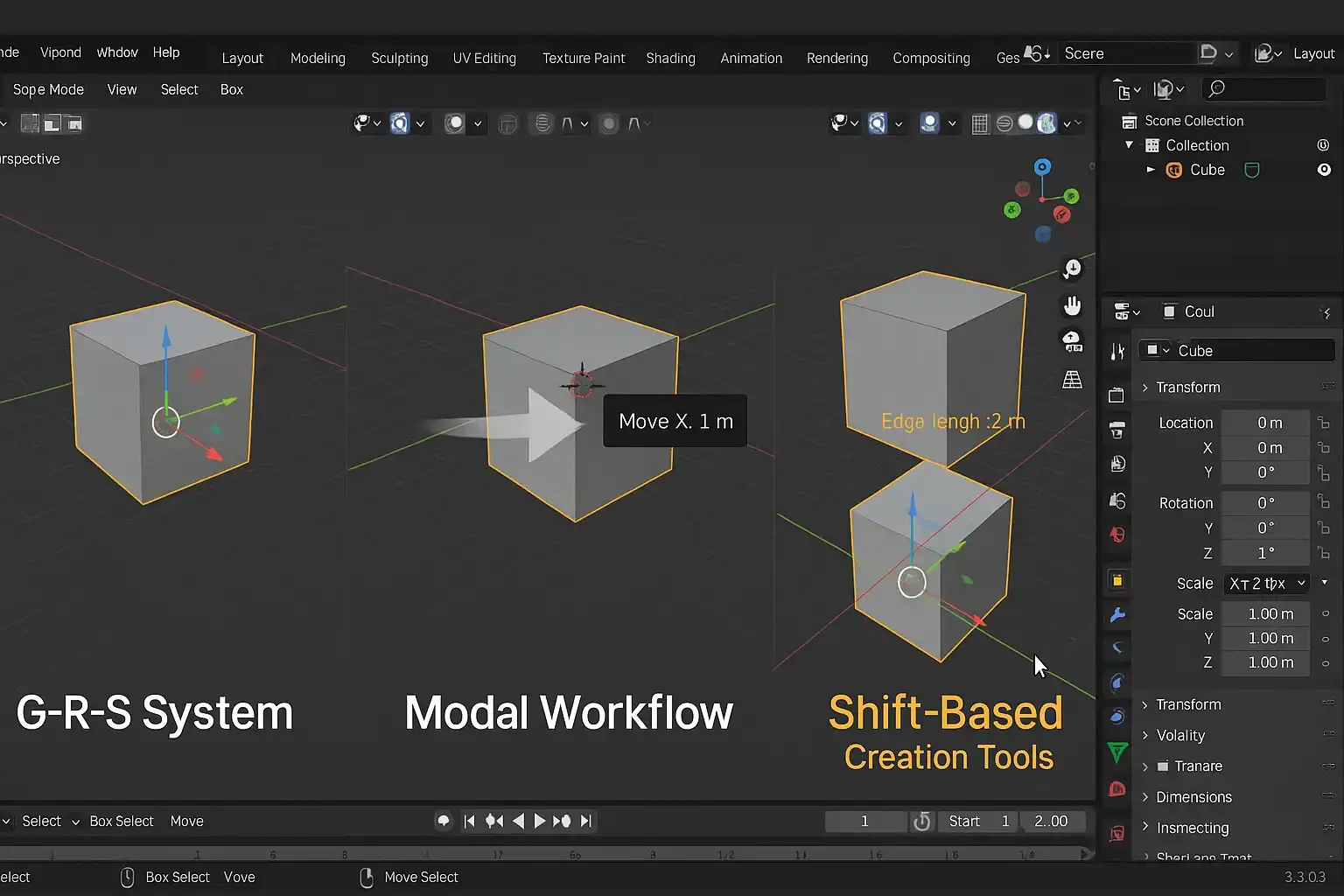
🍳 From Kitchen Chaos to Chef’s Precision
Learning Blender’s shortcuts reminded me of switching from a chaotic home kitchen to a professional chef’s station. At first, everything felt backwards. In my home kitchen (Maya), I knew exactly where to find the can opener, how to work the stove, and which drawer held the good knives.
But professional kitchens have their own logic. The chef’s knife isn’t in the “logical” drawer – it’s positioned for speed and safety. The ingredients aren’t organized alphabetically – they’re arranged by cooking sequence. What seems confusing to an outsider actually creates incredible efficiency once you understand the system.
That’s exactly what happened with Blender’s G-R-S workflow. In Maya’s “kitchen,” I was comfortable using W-E-R for transform tools, just like I was comfortable with my home setup. But once I learned the Blender “chef’s way,” the efficiency gain was remarkable. G-R-S creates a natural flow where your hand barely moves on the keyboard, like a chef’s knife work that becomes second nature.
🔧 The Hidden Genius Behind Blender’s Shortcuts
Here’s what I discovered that changed my perspective completely: Blender’s shortcuts aren’t just random key assignments. They’re part of a coherent system designed for speed and efficiency, like a well-organized professional kitchen.
The Modal System: When you press G to grab, you enter “grab mode.” From there, you can press X, Y, or Z to constrain movement to specific axes, or type numbers for precise movement. In Maya, you’d need multiple tools or menu selections for the same result – like using three different knives when one chef’s knife would do.
Context Sensitivity: The Tab key behavior that initially confused me is actually brilliant. It switches between Object and Edit mode, but the genius is that it remembers your last edit mode. If you were in Face select mode, Tab brings you back to Face select, not vertex select. It’s like a kitchen that remembers your last cooking setup.
The Shift-Add Philosophy: Need to add something? Shift+A brings up the Add menu anywhere, anytime. Need to duplicate? Shift+D. The Shift key becomes your “creation” modifier, and once you internalize this, adding objects becomes lightning fast – like having all your ingredients prepped and ready before cooking starts.
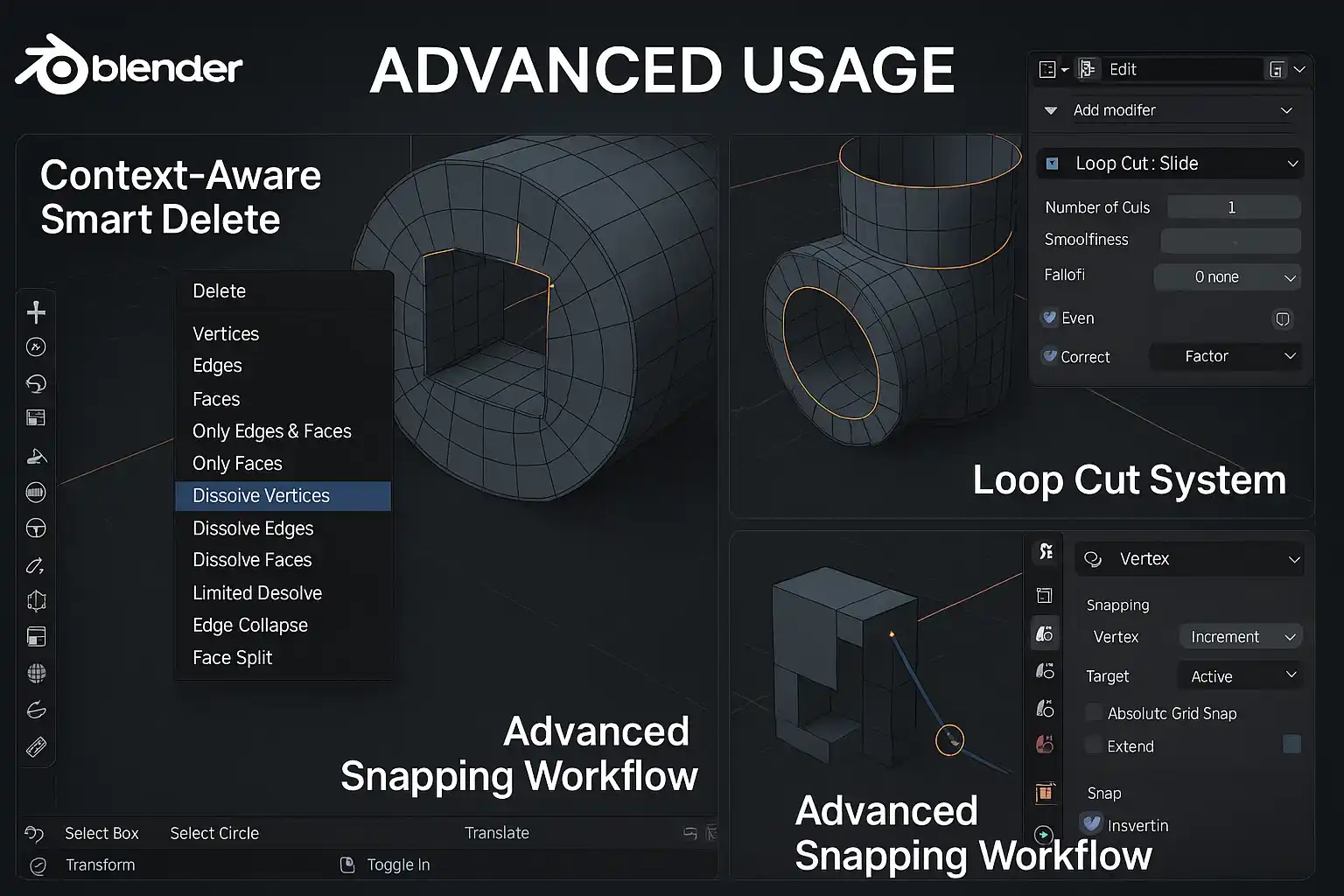
🏆 The Solution: Mastering the System That Almost Defeated Me
Eight months later, I can’t imagine working any other way – and now I find myself accidentally hitting G to grab objects in every other 3D program. That hotel project? I completed it two weeks ahead of schedule, and the client was so impressed they hired me for three more buildings.
The productivity gain was measurable. Tasks that took me 2-3 hours in Maya were now taking 45 minutes to 1 hour in Blender. But more importantly, I was enjoying the process instead of fighting with the interface.
The true test came during my next architectural visualization project. I needed to model, texture, and render a complex building in two weeks. Using Blender’s default shortcuts, I was able to:
- Block out the entire building structure in 3 hours using Shift+A for quick object addition and G-R-S for positioning
- Create detailed window frames using the Inset (I key) and Extrude (E key) workflow that I could never achieve as smoothly in Maya
- Use the Shift+R repeat command to duplicate complex patterns across the facade in minutes
⚖️ Maya vs Blender: The Kitchen Philosophy Difference
After eight months of intensive Blender use, I can see the fundamental difference in philosophy:
Maya’s Approach: Like a well-stocked home kitchen with familiar appliances. Traditional menu-driven workflow with shortcuts as optional accelerators. You can accomplish most tasks through menus and panels, with shortcuts providing speed for power users.
Blender’s Approach: Like a professional chef’s station where speed is everything. Shortcuts-first design where the keyboard is the primary interface. Menus exist as backup, but the real power comes from keyboard mastery – just like how professional chefs rely on muscle memory and knife techniques rather than constantly reaching for different tools.
This explains why Maya users initially struggle with Blender. We’re looking for menu equivalents of familiar functions when we should be learning the keyboard language that Blender actually speaks.
The irony? After mastering Blender’s shortcuts, going back to Maya now feels sluggish and menu-heavy. I catch myself trying to press G to grab objects in Cinema 4D and wondering why nothing happens. It’s like a chef trying to work in a regular home kitchen after years in a professional setup – you keep reaching for tools that should be right there.
🎯 Specific Shortcuts That Transformed My Kitchen Workflow
Let me share the exact shortcuts that revolutionized my 3D work – each one like discovering the perfect kitchen tool:
Shift+D (Duplicate): Not just copy-paste, but duplicate with immediate movement control. Like having a mandoline slicer that cuts and positions vegetables in one smooth motion. Game-changer for architectural elements.
Ctrl+R (Loop Cut): The fastest way to add edge loops I’ve found in any 3D software. The visual feedback is instant and intuitive – like the satisfying snap of a sharp knife hitting the cutting board at exactly the right angle.
Alt+A (Deselect All): Sounds simple, but having instant deselection available anywhere prevents so many accidental selections. Like having a clean towel always within reach to wipe your hands.
Shift+S (Snap Cursor/Selection): The Swiss Army knife of positioning. Cursor to selected, selected to cursor, selected to grid – all in one menu. Every professional kitchen has one tool that does five things perfectly.
X/Delete (Context Delete): Smart deletion that knows what you probably want to delete based on your current selection and mode. Like a disposal that only activates when you actually need it.
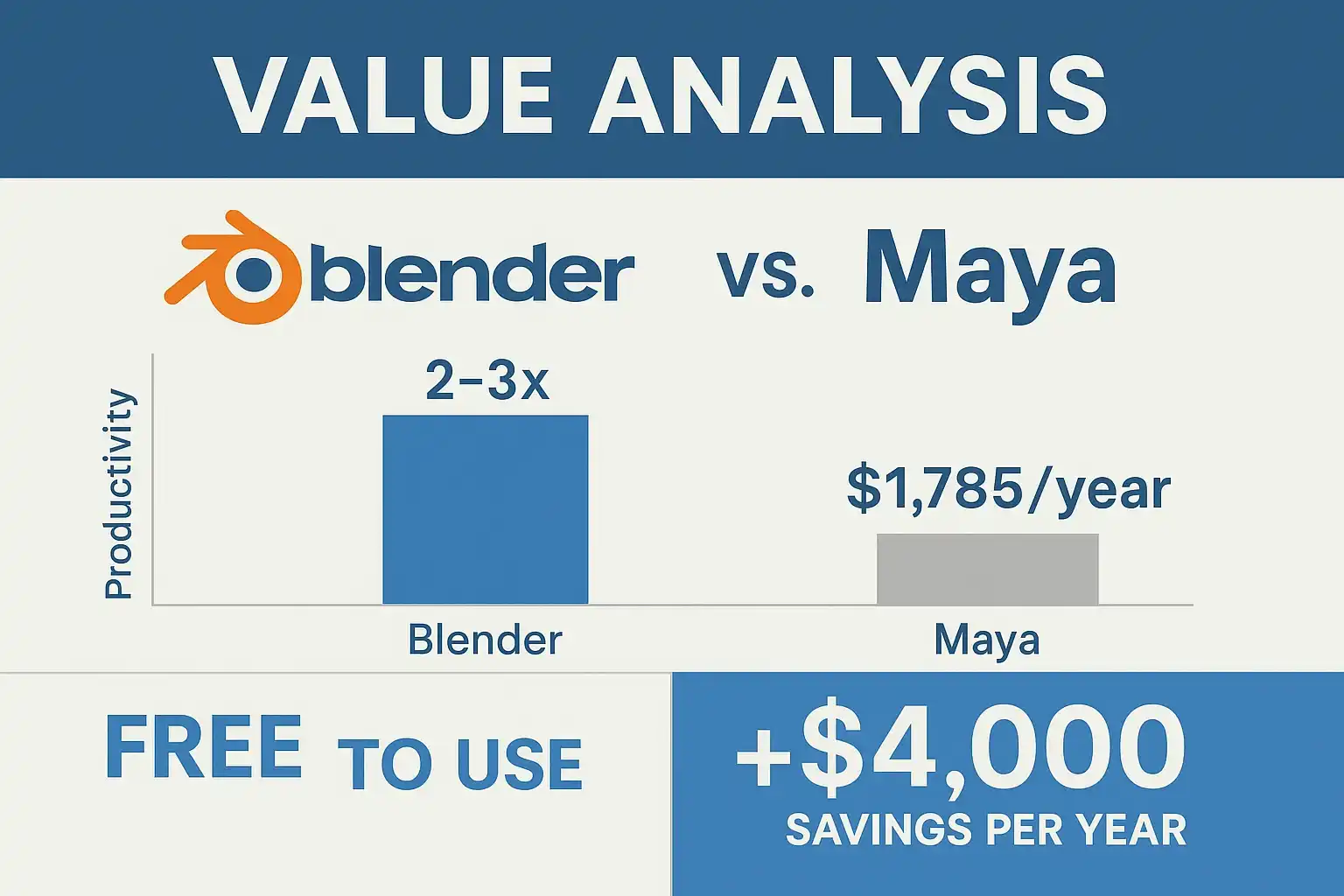
🏆 Final Verdict: From Crisis to Complete Transformation
⭐⭐⭐⭐☆ My Honest Rating: 4/5
After eight months of daily use and nearly losing a major client in the process, I rate Blender 4/5 stars. The shortcut system is genuinely superior once mastered, but the learning curve is steep and unforgiving.
What saved my business: The shortcut system is faster and more logical than any 3D software I’ve used. The muscle memory, once developed, makes you incredibly efficient.
What nearly killed my project: The initial learning period is genuinely difficult. There’s no gradual ramp-up – you either commit to learning the Blender way, or you’ll struggle forever.
The hard-earned wisdom: I still keep Maya installed for specific client requirements, but Blender has become my primary 3D tool for personal projects and most commercial work.
🎯 When Blender’s Shortcuts Will Save (or Sink) Your Projects
Perfect for: 3D artists willing to invest 2-3 months in serious learning. Freelancers who want maximum efficiency. Anyone starting fresh in 3D (no bad habits to unlearn).
Skip if: You’re already highly productive in Maya/Cinema 4D and only need occasional 3D work. The time investment in relearning might not pay off for casual users, and you might risk project deadlines like I almost did.
The brutal truth? Fighting Blender’s shortcuts is like trying to learn guitar by only playing piano songs. You might technically make music, but you’ll never unlock the instrument’s true potential. Once I stopped fighting and started learning Blender’s language, everything changed – including my business’s bottom line.
Would I recommend this learning approach? Absolutely, but only if you’re serious about becoming proficient in Blender and can afford the initial productivity drop. The default shortcuts aren’t broken – they’re just different, and once mastered, they’re genuinely superior for speed and workflow efficiency.
For more design tools reviews, check out our complete software guides.

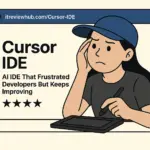
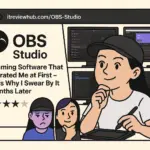
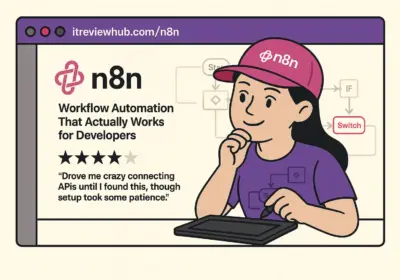
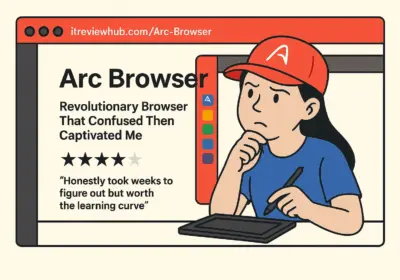
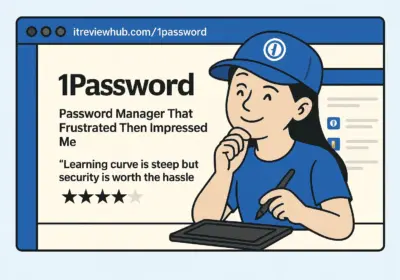
No Comment! Be the first one.