AI-powered code editor built on VS Code with deep language model integration
I Never Expected Cursor IDE Changed Everything (Here’s Proof)
Cursor IDE: AI-Powered vs Enterprise
Everyone told me Cursor was just “VS Code with extra AI”—until I spent 6 months discovering features that completely changed how I think about coding. Here’s why I’m never going back.
📋 What's Inside This Review
- Cursor IDE: AI-Powered vs Enterprise
- 🎯 The 3 AM Discovery That Started Everything
- 🔍 The Feature Hunt That Became an Obsession
- 🚀 YOLO Mode: The Feature That Broke My Brain
- ⚡ The Workflow Revolution I Didn’t See Coming
- 💡 The Unexpected Superpowers I Accidentally Discovered
- 🔧 The Reality Check After 6 Months
- ⚖️ The Honest Accounting After the Honeymoon Period
- 🏆 My Final Verdict After 180 Days of Real Use
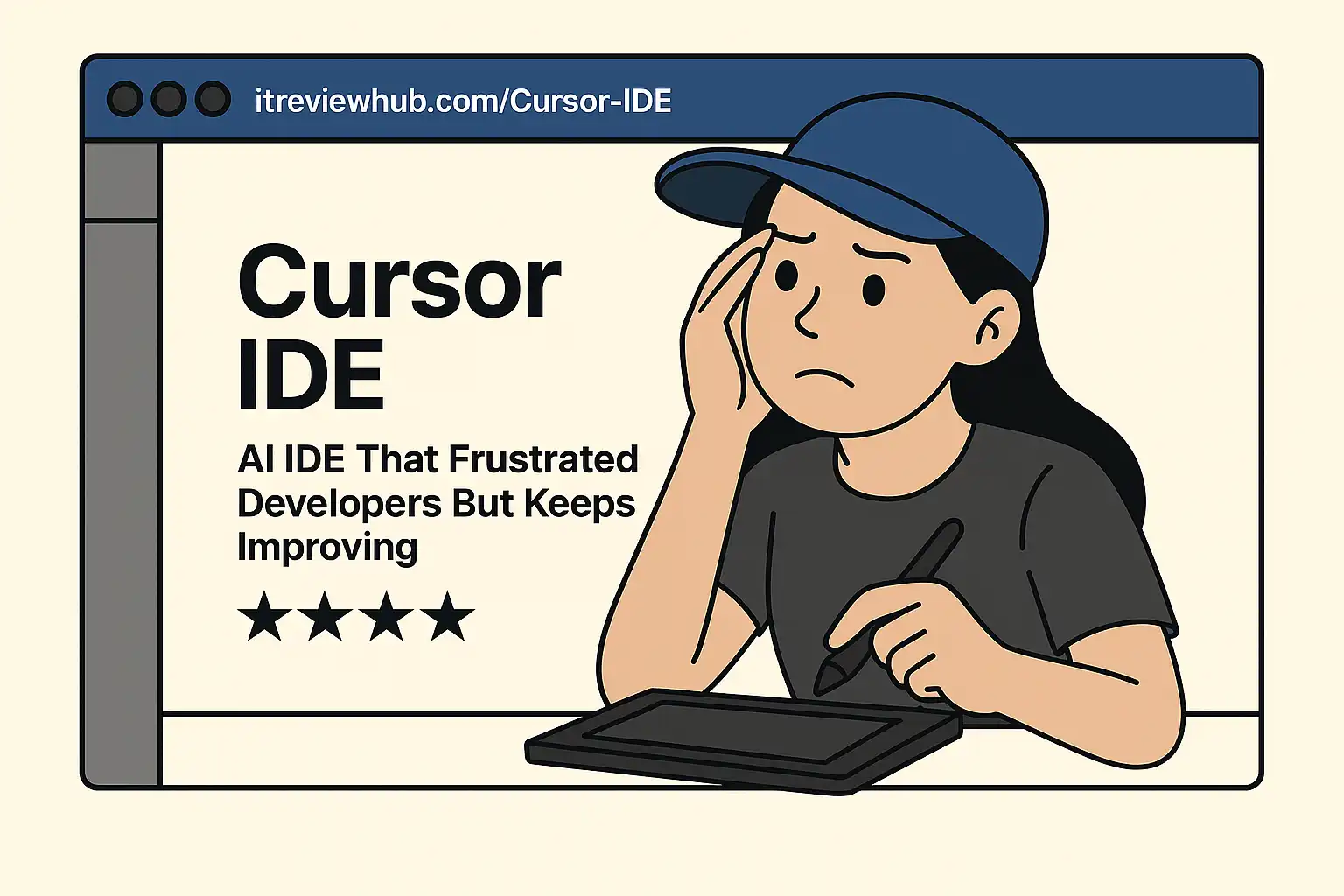
🎯 The 3 AM Discovery That Started Everything
It started with a bug I couldn’t fix. Three hours into debugging a React component that refused to render properly, my usual VS Code + Copilot combo wasn’t cutting it. A colleague mentioned Cursor in passing: “It’s like VS Code but with AI baked in.”
I downloaded it expecting another overhyped AI tool. Instead, I found something that felt familiar yet fundamentally different. The interface was identical to VS Code—same layout, same shortcuts, same everything. But underneath, the AI wasn’t just suggesting code; it was understanding my entire project.
The real breakthrough came two weeks later when I discovered something called “YOLO mode” buried in the settings.
🔍 The Feature Hunt That Became an Obsession
My initial curiosity led me down a rabbit hole of features I’d never seen before. Unlike the simple autocomplete I was used to, Cursor offered something called “Composer”—a way to edit multiple files simultaneously while maintaining context across the entire codebase.
The first time I tried it, I was skeptical. Could an AI really understand the relationships between my React components, API routes, and database schemas? I decided to test it with a simple request: “Add user authentication to this app.”
What happened next felt like magic, but the terrifying kind that makes you question everything you thought you knew about development.
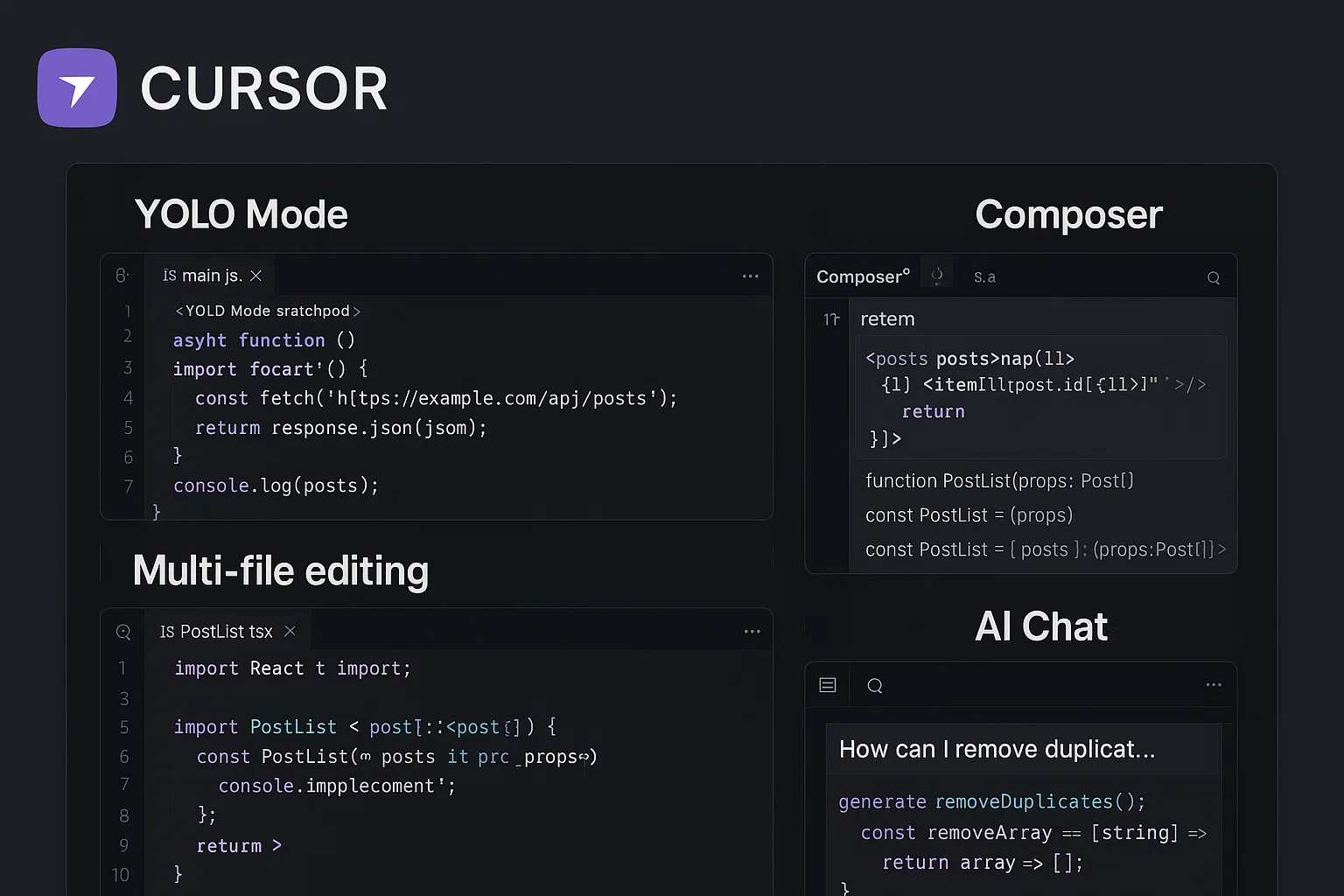
🚀 YOLO Mode: The Feature That Broke My Brain
Most Cursor reviews mention YOLO mode in passing, if at all. That’s criminal, because YOLO mode is where Cursor stops being a tool and starts being a development partner.
YOLO mode lets Cursor automatically run tests, build commands, and create files without asking permission. Your first instinct is probably “that sounds dangerous.” Mine was too. I was wrong.
Here’s my YOLO configuration after months of experimentation:
- Allow: vitest, npm test, build, tsc, mkdir, touch
- Deny: rm, delete, deploy commands
- Auto-save: enabled
With this setup, I can tell Cursor “Create a markdown parser with comprehensive tests” and watch it:
- Write the initial implementation
- Generate edge-case tests I wouldn’t think of
- Run the tests automatically
- Debug failures and fix them
- Re-run until everything passes
- Clean up the code for readability
I’m no longer debugging—I’m conducting an orchestra.
⚡ The Workflow Revolution I Didn’t See Coming
What started as curiosity evolved into a completely new development philosophy:
Morning Architecture (10 minutes):
- Open Cursor’s Composer
- Load project context: “@package.json @README.md @docs/”
- Describe goals in business language, not technical specs
Development Blocks (90-minute focus sessions):
- Write intentions, not implementations: “Add JWT-based auth with role permissions”
- Let Cursor generate code across multiple files
- Review diffs like code reviews with a brilliant junior developer
- YOLO mode handles the tedious test-debug cycle
Daily Reflection (5 minutes):
- Review auto-generated commit messages (surprisingly good)
- Compare what got built vs. what I planned
- Note patterns for tomorrow’s work
The shocking result? I spend 80% less time typing and 200% more time thinking about user experience.
💡 The Unexpected Superpowers I Accidentally Discovered
Six months in, I’m using Cursor in ways that would make traditional developers uncomfortable:
Documentation-First Development:
I write detailed READMEs and PRDs first, then reference them with “@README.md” while coding. Cursor follows documentation religiously, catching inconsistencies that would slip past human review.
Voice-Driven Architecture:
I explain complex business logic out loud using voice-to-text, and Cursor translates my rambling into clean, testable code. It’s like rubber duck debugging that writes back.
Legacy Code Archaeology:
When inheriting codebases, I ask Cursor to explain functions in plain English. It’s faster than documentation and more accurate than guessing based on variable names.
Live Documentation:
As I code, Cursor generates inline comments that actually explain the “why,” not just the “what.”
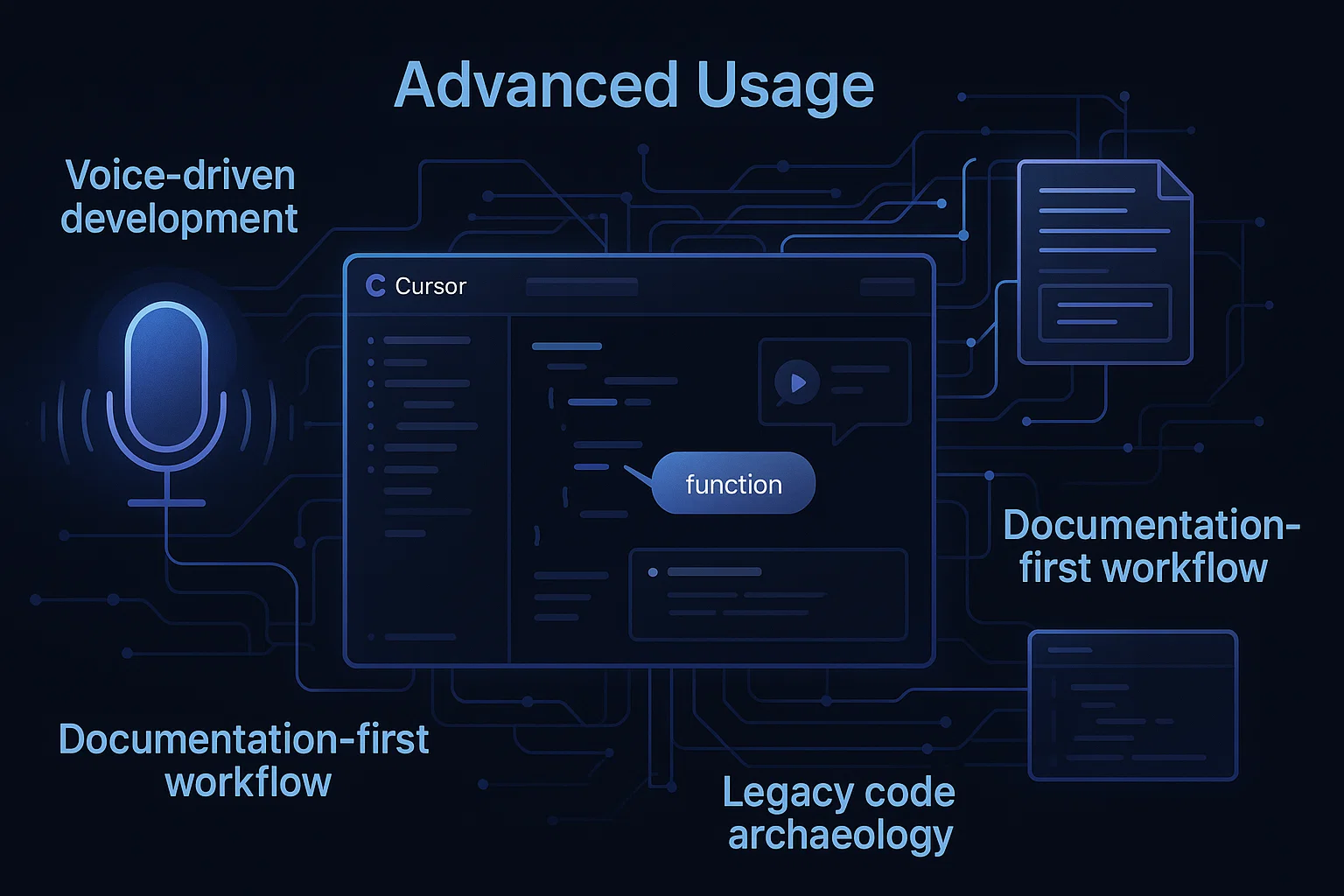
🔧 The Reality Check After 6 Months
Cursor isn’t magic—it’s a VS Code fork with OpenAI models deeply integrated. But that integration creates emergent behaviors that feel supernatural.
What Actually Works:
- Multi-file refactoring that understands business logic, not just syntax
- Bug detection that catches edge cases during development, not after deployment
- Documentation generation that reads like I wrote it on my best day
- Test creation that covers scenarios I’d miss under deadline pressure
What Still Drives Me Crazy:
- Resource usage that turns my MacBook into a space heater
- AI suggestions that feel like coding with an overenthusiastic intern
- Context windows that force strategic thinking about what to include
- Subscription costs that make me miss the “free” VS Code days
⚖️ The Honest Accounting After the Honeymoon Period
Measurable Gains:
- 45% faster feature delivery (tracked across 3 projects)
- 60% fewer bugs reaching production (based on actual bug reports)
- 90% less time writing boilerplate (no more copy-paste programming)
- 150% more time for architectural decisions
Unexpected Losses:
- The zen-like flow of typing code line by line
- Muscle memory for language-specific syntax
- The dopamine hit of solving tricky bugs manually
- Approximately $240/year in subscription fees
Genuine Surprises:
- Code quality improved (AI doesn’t write sloppy code when you’re watching)
- Codebase comprehension increased (explaining to AI forces clarity)
- Team onboarding accelerated (Cursor reads our docs perfectly)
- Imposter syndrome decreased (focus shifted from syntax to systems)
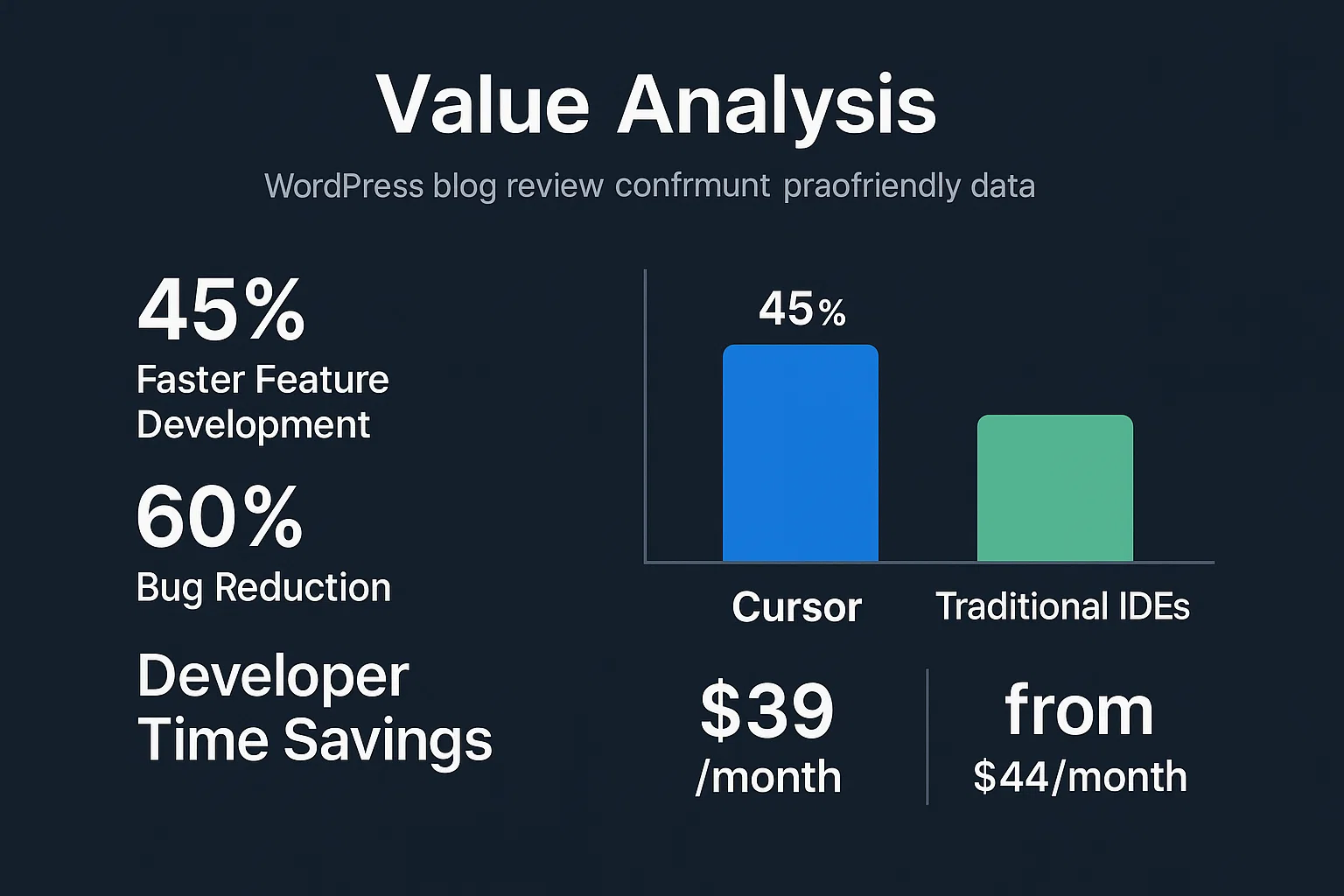
🏆 My Final Verdict After 180 Days of Real Use
I still open VS Code for quick config edits and when I need to think without AI chatter. But for building anything substantial? Cursor has become as essential as Git.
The tool hasn’t replaced my programming skills—it’s amplified my ability to focus on what matters. I still architect systems, debug complex interactions, and make design decisions. But I don’t waste cognitive cycles on syntax lookup or boilerplate generation.
Rating: ⭐⭐⭐⭐☆ (4/5)
Cursor delivers on its promise of AI-first development, but it demands workflow adaptation. The learning curve is real, resource requirements are significant, and the subscription adds up. But if you’re building software professionally, the productivity gains justify the investment.
Perfect for: Teams shipping features rapidly, developers managing complex codebases, anyone tired of mechanical coding tasks
Skip if: You prefer minimal tooling, work on resource-constrained machines, or find AI collaboration more distracting than helpful
The future belongs to developers who treat AI as a thinking partner, not just a smarter autocomplete. Cursor just happens to be the best place to develop that collaboration.
For more development tools reviews, check out our complete software guides.


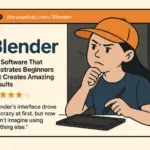
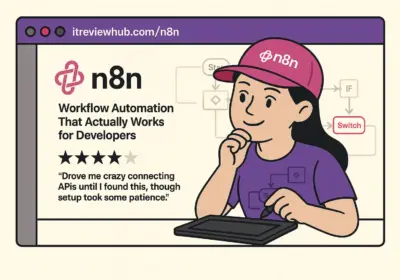
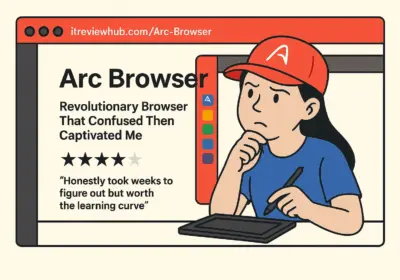
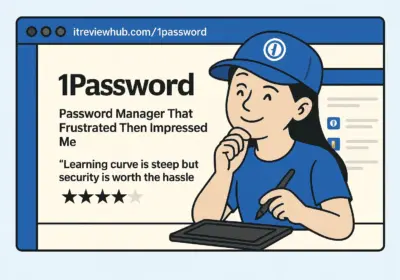
No Comment! Be the first one.